
HOME | HOME PORT | EMAIL | SERVICES | SUPPORT | CONTACT US | PRIVACY POLICY

![]()
HOME
| HOME PORT | EMAIL
| SERVICES
| SUPPORT
| CONTACT US
| PRIVACY POLICY
MAC OS 8.5 - Set up Remote Access:
Click on the apple go to control panels and click
In the control panels there will be three that you will need to check
The first one is remote access or ppp (depending on operating system)
Double click on the one that shows up in the control panel
This window will have boxes to fill in for username-password-phone number
First type in the username that you selected.
Then type in the password that was assigned for the account
In the phone number box type in the phone number that is local for you. If you are unsure please verify with the phone company that the number you have chosen is a local call for you.
Close the window and you should be prompted to save your changes- choose yes
Now find the modem control panel
Double click to open this window
If you know the exact modem then choose it from the list, if unsure try starting with the one already selected.
Click the box to close the window and if made any changes, save them.
Now find the tcp/ip control panel
For dial up this should be set to connect via ppp- configure using ppp server.
The next items will say will be supplied by server
In the box at the bottom type in the correct DNS addresses from the
following table.
Tulsa: 206.230.48.4 and 206.230.48.2
Oklahoma City: 63.171.168.2 and 206.230.48.4
Wichita: 208.34.44.7 and 206.230.48.4
Chebanse: 208.34.44.7 and 206.230.48.4
Close the box and click yes when prompted to save changes.
Close the control panel and you should be ready to connect to the Internet by clicking on "browse the Internet" or clicking on your browser.
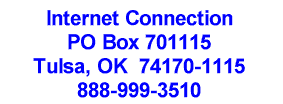
Copyright © 1998 By: Cottage Software Inc., Tulsa, OK USA